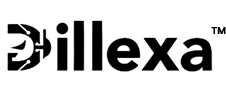4 months ago
Migrating from Legacy ERP Systems to Vendora: A Step-by-Step Guide

This step-by-step guide ensures a seamless switch to Vendora, minimizing downtime and data risks.
📌 Step 1: Pre-Migration Planning
1.1 Assess Your Current System
✔ List all modules in use (Inventory, Accounting, HR, etc.).
✔ Identify pain points (slow performance, missing features).
✔ Note custom workflows that need replication in Vendora.
1.2 Define Migration Goals
✅ Key objectives:
Improve real-time data access?
Reduce IT costs?
Enhance compliance (e.g., Egyptian e-invoicing)?
1.3 Choose a Migration Strategy
🔹 Big Bang Migration – Full cutover in one phase (fast but risky).
🔹 Phased Migration – Move modules one by one (safer but slower).
📌 Recommended for most businesses: Phased migration to minimize disruptions.*
🛠️ Step 2: Data Preparation & Cleaning
2.1 Export Data from Legacy ERP
✔ Extract data (CSV, Excel, or SQL formats).
✔ Prioritize critical datasets:
Customers & suppliers
Inventory (SKUs, batches, pricing)
Open invoices & accounting records
2.2 Clean & Standardize Data
✔ Remove duplicates (e.g., outdated customer entries).
✔ Fix formatting issues (dates, currency mismatches).
✔ Map fields to Vendora’s structure (e.g., "Cust_Name" → "Customer Name").
📌 Tip: Use Vendora’s data templates for smooth imports.
⚙️ Step 3: Vendora Setup & Configuration
3.1 System Initialization
✔ Create your Vendora account (cloud setup in minutes).
✔ Configure core settings:
Company details
Tax rules (Egyptian VAT, e-invoicing)
User roles & permissions
3.2 Module Customization
✔ Tailor workflows (approval chains, inventory rules).
✔ Set up integrations (payment gateways, e-commerce).
📌 Vendora’s support team can assist with pre-configured industry templates.
📤 Step 4: Data Migration
4.1 Import Master Data
✔ Start with static data:
Products & inventory lists
Customer/Supplier databases
Employee records
4.2 Migrate Transactional Data
✔ Historical transactions (invoices, orders, payments).
✔ Validate accuracy with test reports.
📌 Use Vendora’s API or import tools for bulk data uploads.
🧪 Step 5: Testing & Validation
5.1 Run Parallel Testing
✔ Operate old & new systems simultaneously for 1-2 weeks.
✔ Compare outputs (financial reports, stock levels).
5.2 User Training & Feedback
✔ Train teams on Vendora’s interface.
✔ Address concerns before full switch.
📌 Vendora offers live training sessions & documentation.
🚀 Step 6: Go Live & Optimize
6.1 Full Cutover to Vendora
✔ Disable legacy system access.
✔ Monitor closely for first 72 hours.
6.2 Post-Migration Support
✔ Vendora’s 24/7 support resolves issues fast.
✔ Optimize workflows (e.g., automate recurring tasks).
✅ Why Vendora Makes Migration Easier?
✔ Pre-built data templates – Faster imports.
✔ Dedicated migration support – Minimize errors.
✔ No upfront hardware costs – Pure cloud setup.
📢 Ready to Upgrade?
Migrating to Vendora ERP boosts efficiency, cuts costs, and future-proofs your business.
👉 Start Your Migration Today!